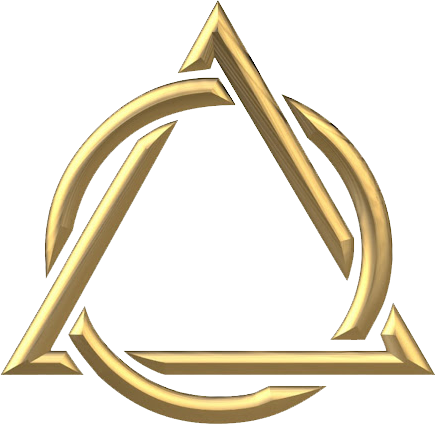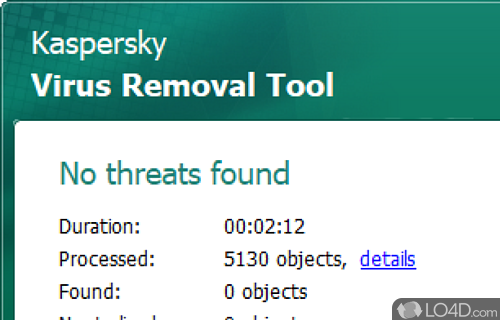Kaspersky Ban: Is Kaspersky Spyware? NO
FYI THE NSO GROUP made software for SECRET HACKING of ANY TARGET including HIGH VALUE TARGETS & PRESIDENTS! Pegasus is a spyware developed by the Israeli cyber-arms company NSO Group AND HAS NEVER BEEN ABLE TO BE DISCOVERED UNTIL…….. KASPERSKY FOUND A WAY TO DETECT THIS SPYWARE ON PHONES. NOW MAYBE THE US GOVERNMENT DOES NOT WANT ITS TARGETS HERE TO CHECK THEIR PHONES!
Download Kaspersky Virus Removal Tool application
Kaspersky Virus Removal Tool does not require installation. We recommend quitting all active applications before running Kaspersky Virus Removal Tool.
Running the application involves the following steps:
1 Downloading the application file
Download the application file from the Kaspersky official website and save the file on your local disk, for example, in the ~/Downloads directory.
2 Granting the execute permission
To make the application file executable using the graphical user interface:
- Run your file manager and change to the directory with the
kvrt.runapplication file. - Right-click the file to display the context menu and go to file properties.
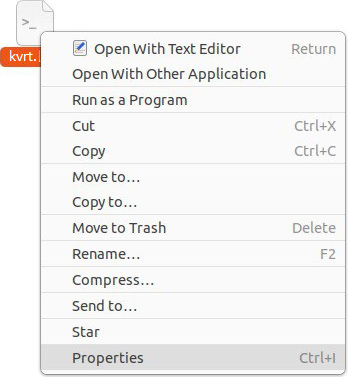
Context menu of the file
- In file properties, select the access permissions section. Depending on your operating system, this section can have different names, such as Permissions, Access rights, Discretionary attributes, etc.
- Allow running the file as an application. Depending on your operating system, this setting can have different names, such as Allow executing file as program, Executable as program, Execute, etc.
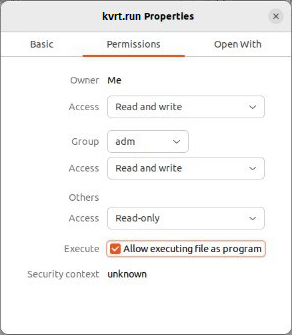
File properties
If you cannot make the file executable using the GUI, you can use the command line.
To make the application file executable using the command line:
- Run the Terminal application or its equivalent.
- Change to the directory with the
kvrt.runapplication file:cd ~/Downloads - Run the following command to grant the execute permission:
chmod +x kvrt.run
3 Running the application file
To run the application file using the graphical user interface:
- Right-click the file to display the context menu and select the command to run the file as an application. Depending on your operating system, this menu item can be named, for example, Run as a program, etc.
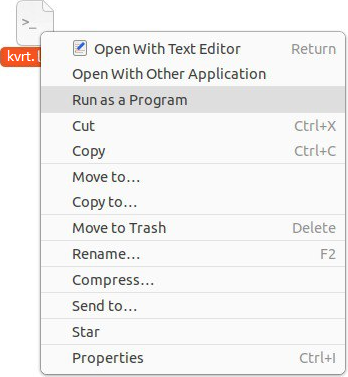
Context menu of the file
- If you cannot run the file as an application, try running the application by double-clicking the file icon. The operating system may prompt you to confirm the execution of the file. In some operating systems, double-clicking the file icon opens the text editor instead of running the application.
If you cannot run the application file using the GUI, you can use the command line.
To run the application file using the command line:
- Change to the directory with the
kvrt.runapplication file:cd ~/Downloads - Run the application file:
./kvrt.run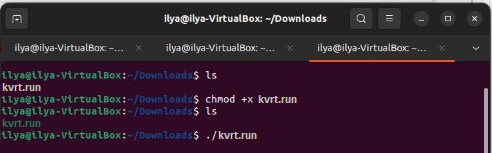
Running the application in Terminal
The application prompts you to enter your password to run the application as superuser (root).
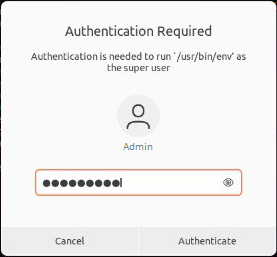
Superuser password prompt
The application unpacks the necessary files into a temporary directory at /tmp/<random_character_sequence>. When the application is closed, the temporary directory is deleted. If you terminate the process of the application, the temporary directory is deleted when the computer is restarted. You can specify a different directory for saving temporary files on the command line (--target <directory_path>).
The application displays the End User License Agreement, the Privacy Policy, and the KSN Statement. Kaspersky Security Network (KSN) is an infrastructure of cloud services providing access to the online Kaspersky Knowledge Base that contains information about the reputation of files, web resources, and software. KSN participants receive information from Kaspersky and send Kaspersky information about objects detected on the user’s computer to be analyzed additionally by Kaspersky analysts and to be included in the reputation and statistical databases.
Carefully read the terms and conditions of the agreements before you accept them.
After completing the initialization, the application displays the main window of Kaspersky Virus Removal Tool. The application may then request proxy server credentials to connect to the internet. Internet access is required to connect to the KSN and update anti-virus databases.
The application creates a directory in which it places its working files:
/var/opt/KVRT2024_Dataif the application was run by the superuser (root)./home/<user_name>/KVRT2024_Dataif the application was run by an ordinary user.
If Kaspersky Virus Removal Tool fails to run, you can scan your computer using the Kaspersky Rescue Disk. Kaspersky Rescue Disk is an application that allows scanning your computer without booting an operating system. To use it, you must create a bootable USB drive or CD/DVD disk and boot your computer from the external media. Kaspersky Rescue Disk can be managed in the same way as Kaspersky Virus Removal Tool.
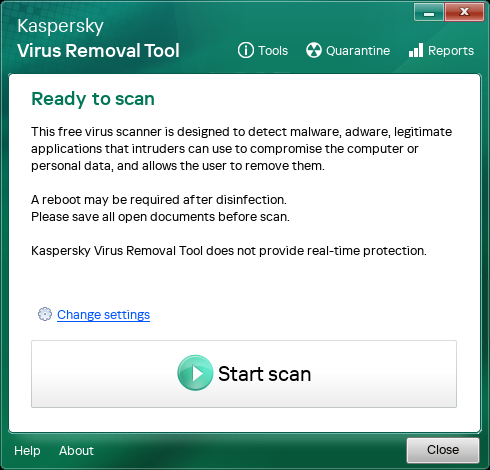
Main application window
Removal tool for Kaspersky applications on Windows (kavremover)
We recommend using the latest tool version.Do not use the kavremover tool unless recommended to do so by Kaspersky Customer Service engineers. Unreasonable using of the tool may complicate the application removal.
How to remove a Kaspersky application using the kavremover tool
- Download the kavremvr.exe executable file.
- Run the file once it has downloaded.
- Carefully read through the End User License Agreement. Click Аccept if you agree to the terms.
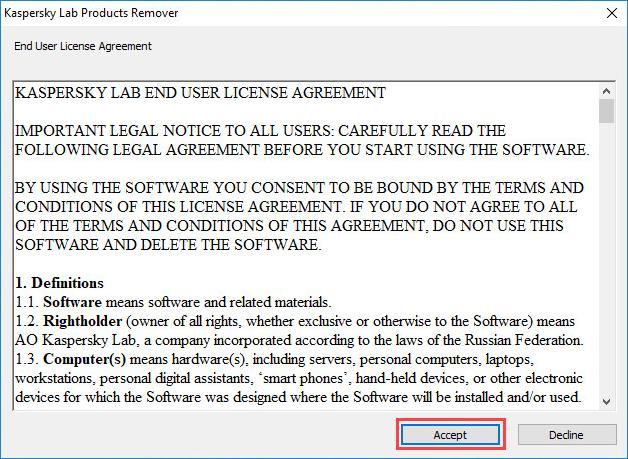
- Enter the security code from the image.
- Select the Kaspersky application you want to remove. If you have multiple Kaspersky applications installed on your computer, remove them one at a time.
- Click Remove.
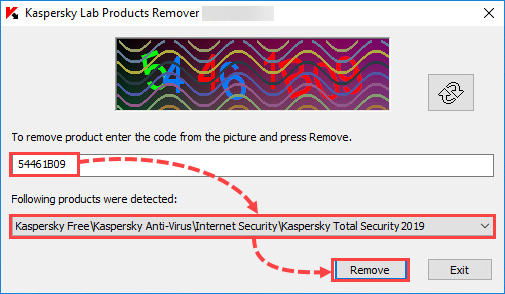
- Wait until you receive a notification that the application has been successfully removed and click ОК.
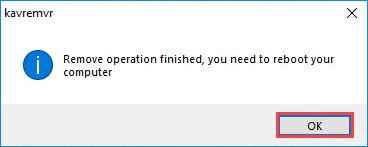
- Restart your PC.
If you experience any issues with kavremover, try to restart your computer in Safe Mode and run the tool once again.
Applications that can be removed with the kavremover tool
With the kavremover tool, you can remove the following Kaspersky applications:
- AVP Tool driver
- Endpoint Sensor
- KTFS for Windows 3.0
- Kaspersky Anti-Ransomware Tool (KART) for Business (all versions)
- Kaspersky Anti-Targeted Attacks (KATA) Endpoint Sensor (all versions)
- Kaspersky Anti-Virus (version 2009 and later)
- Kaspersky Endpoint Agent 3.7
- Kaspersky Endpoint Security for file servers and workstations for Windows (version 8 and later)
- Kaspersky Fraud Prevention for Endpoint (all versions)
- Kaspersky Free (all versions)
- Kaspersky Internet Security (version 2009 and later)
- Kaspersky PURE/CRYSTAL (all versions)
- Kaspersky Password Manager (all versions)
- Kaspersky Safe Kids (all versions)
- Kaspersky Secure Connection (all versions)
- Kaspersky Security Center 11 Web Console
- Kaspersky Security Cloud (all versions)
- Kaspersky Security Integrations for MSP
- Kaspersky Security Scan (all versions)
- Kaspersky Security for Virtualization Light Agent versions 5.0, 5.1, 5.2
- Kaspersky Small Office Security for Personal Computer / File Server (all versions)
- Kaspersky Standard, Plus, Premium (all versions)
- Kaspersky Total Security (all versions)
- MSI Integration Service MR2/MR3
- MSI Integration Tool MR2/MR3
- Nifty Security 24 Internet Security/Nifty Security 24 Internet Security 2013
- Kaspersky Anti-Virus 6.0 FS MP4
- Kaspersky Anti-Virus 6.0 SOS MP4
- Kaspersky Anti-Virus 6.0 WKS MP4
- Kaspersky Anti-Virus 6.0/6.0 R2 for Windows Servers
- Kaspersky Anti-Virus 6.0/6.0 R2 for Windows Workstations